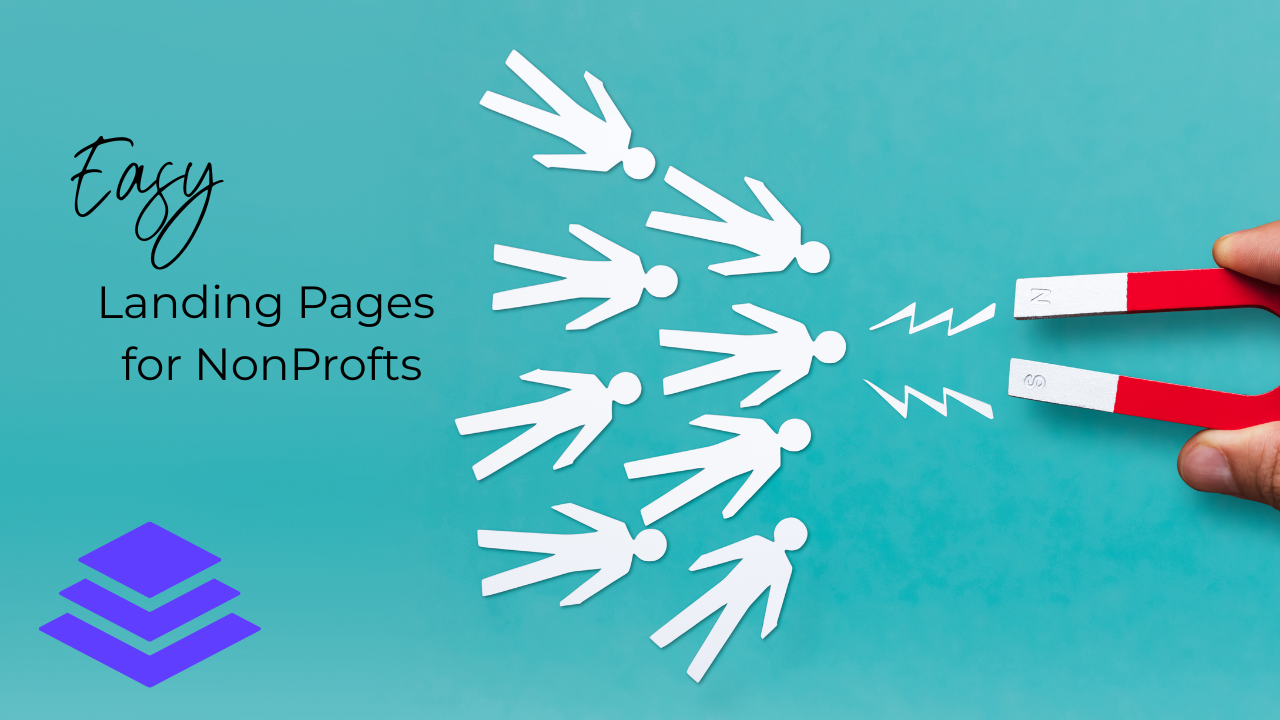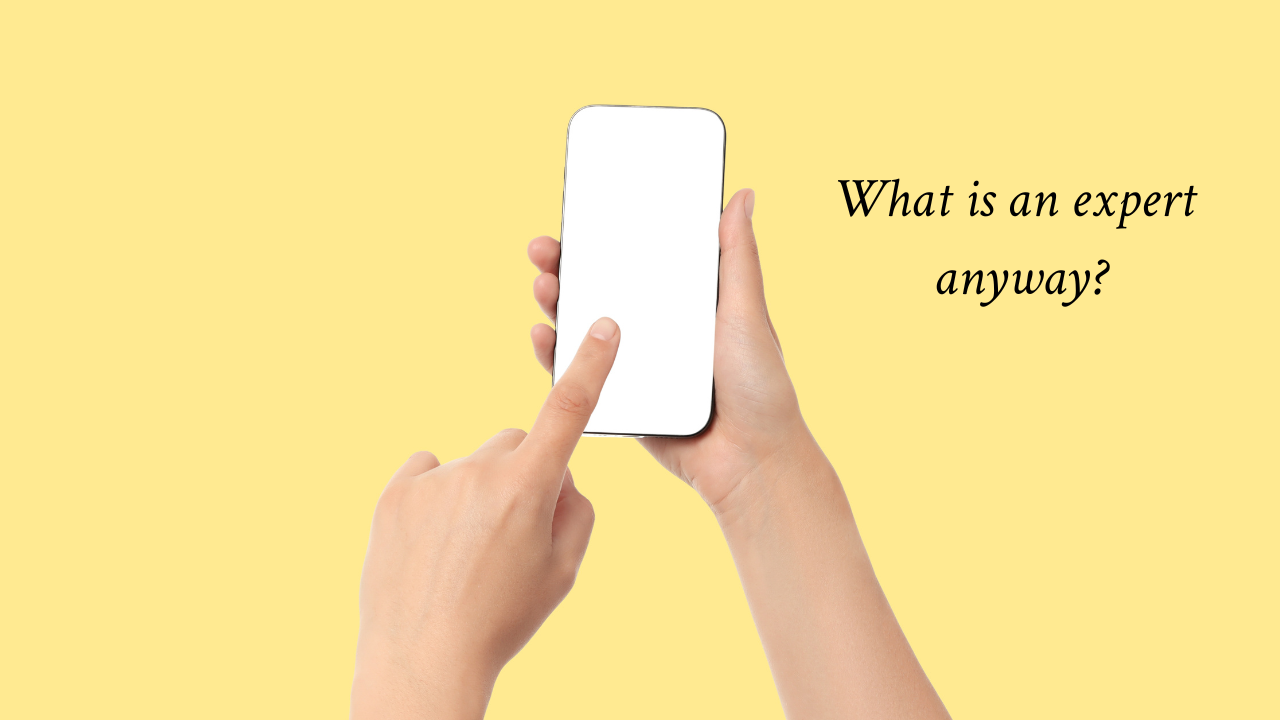Facebook Pages new feature I am SO HAPPY about
Oct 07, 2022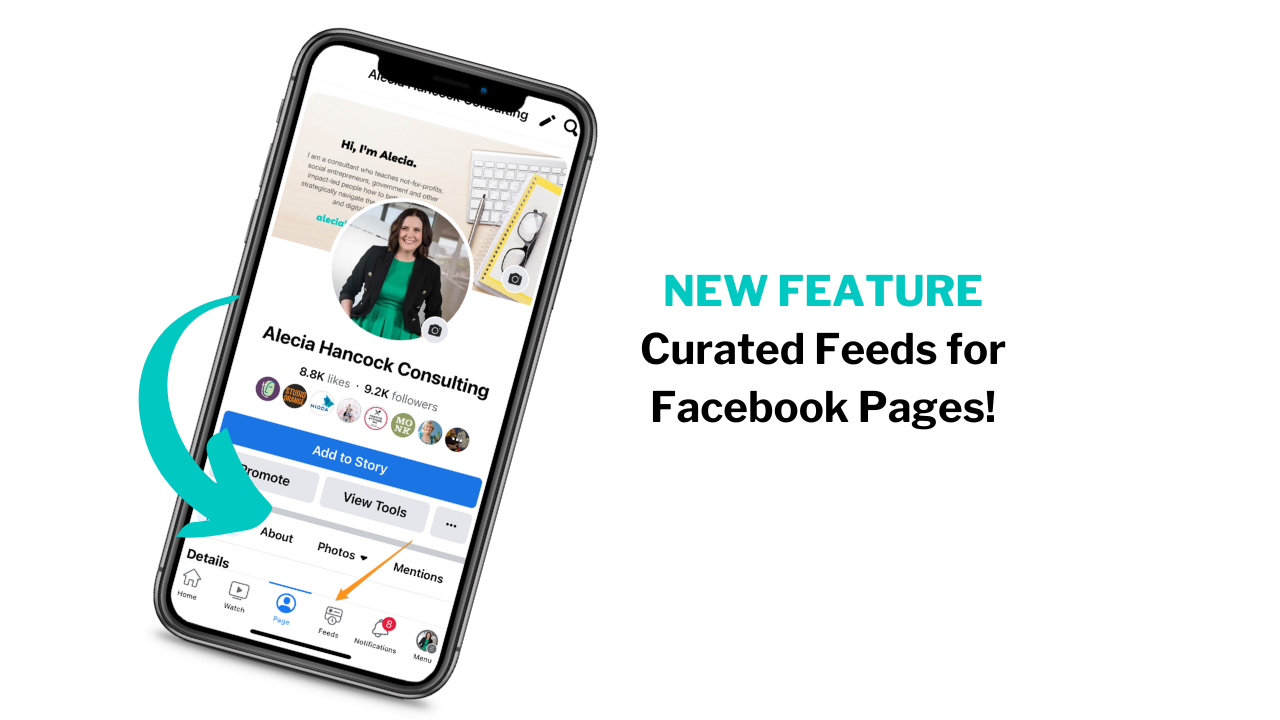
It feels like it’s been a while since Meta dropped a change that I have been happy about. I am not loving a lot of the changes happening to Pages right now, but one I am very excited about is the addition of a feeds tab to Facebook Pages.
One of the most common questions I get asked is how to browse your feed as your Page instead of your Profile. It used to be easy but Meta has made it harder and harder over time…
… until now.
Now it’s really easy to toggle from your personal profile to your Page and click the brand-new feeds tab at the bottom. Then what will come up is a curated feed of content from Pages your Page follows!
Why is this so exciting?
- One of the best things you can do to build your audience is to engage with related Pages and brands online. It builds relationships, networks, makes the algorithm happy and gets your Page found by new people.
- You can also now easily follow Pages you want to: curate and share content from; sponsors and partners you might want to support; competitors you want to keep an eye on what they are doing; and more. You will be able to easily find and share content strategically relevant way faster.
So now on to the important question. How do you actually access a Facebook feed for your Facebook Page?
On the Facebook Mobile Phone App:
To access the feature, go to your Facebook app and open the feed. Click on your picture or graphic in the bottom right hand corner (see the arrow at the bottom of the below image). This screen will come up. Now you can use the menu at the top (see top arrow) to toggle between your personal account and Page. Click the profile in the circle to quickly toggle between your accounts.
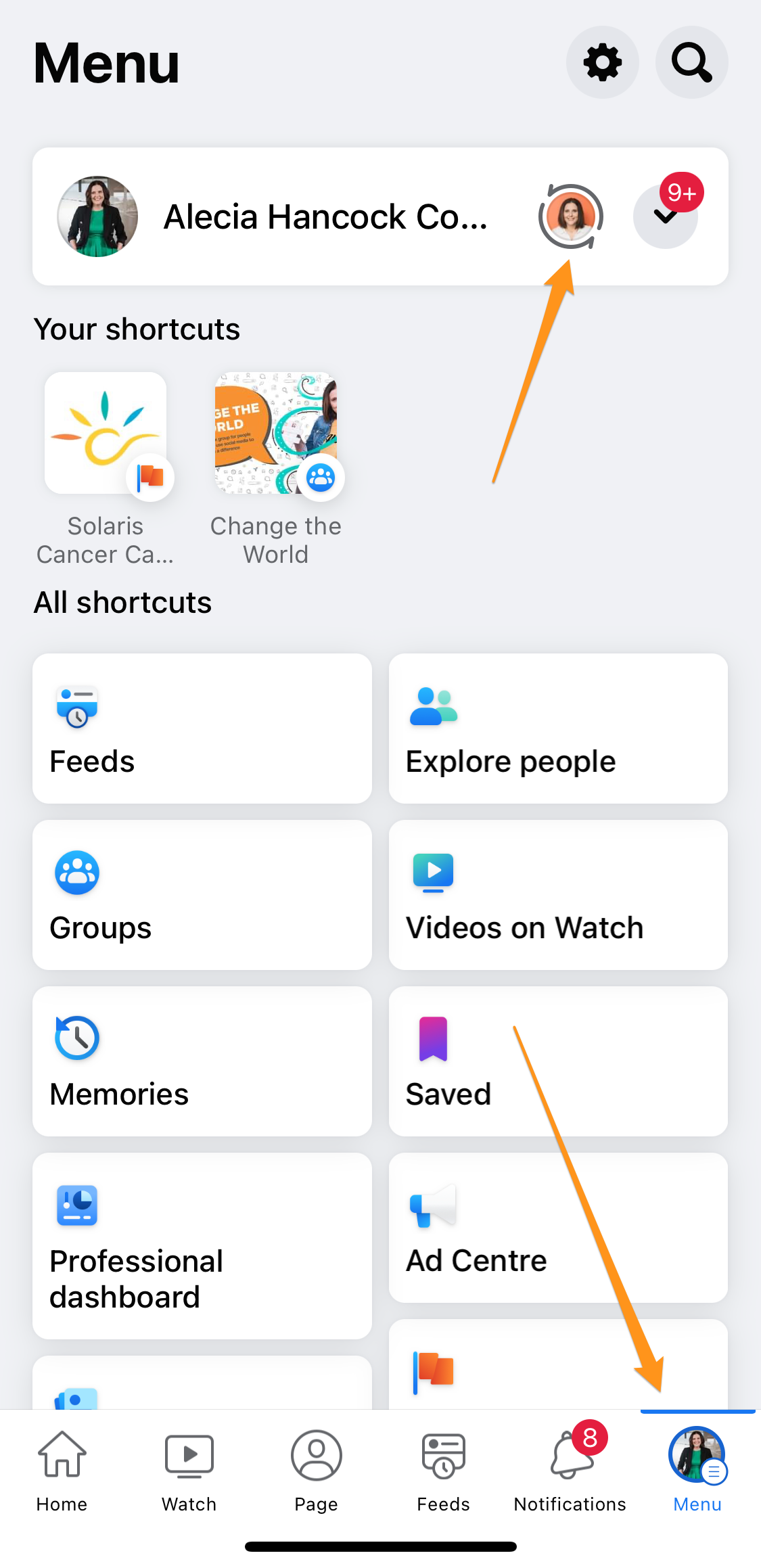
Viewing the feed
Now you’re acting as your Page all you have to do is click the feed tab at the bottom of the screen (see picture below and the tab the arrow points to) and you will get a curated feed for your Page instead of your personal profile. Hallelujah!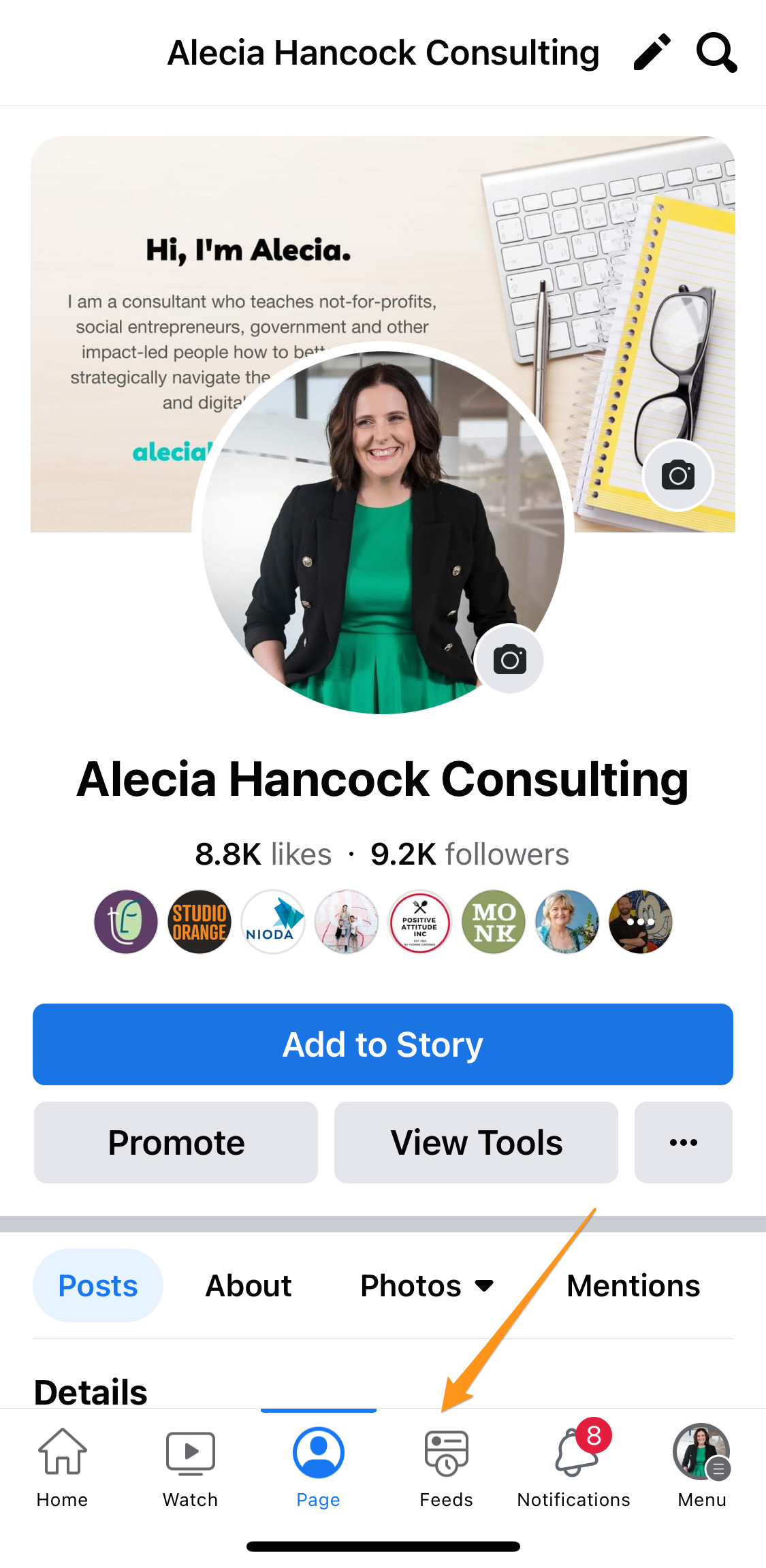
On the Facebook web page on a Desktop Computer:
Navigate to facebook.com and find your photo or brand icon in the top right corner (see picture below). Click on it and you’ll see the menu below pop up. Click on the circle to toggle to your business Page or, if like me you are an admin on multiple pages – select 'see all profiles' to pick the one you want to toggle to. You can have a separate feed for every Page. 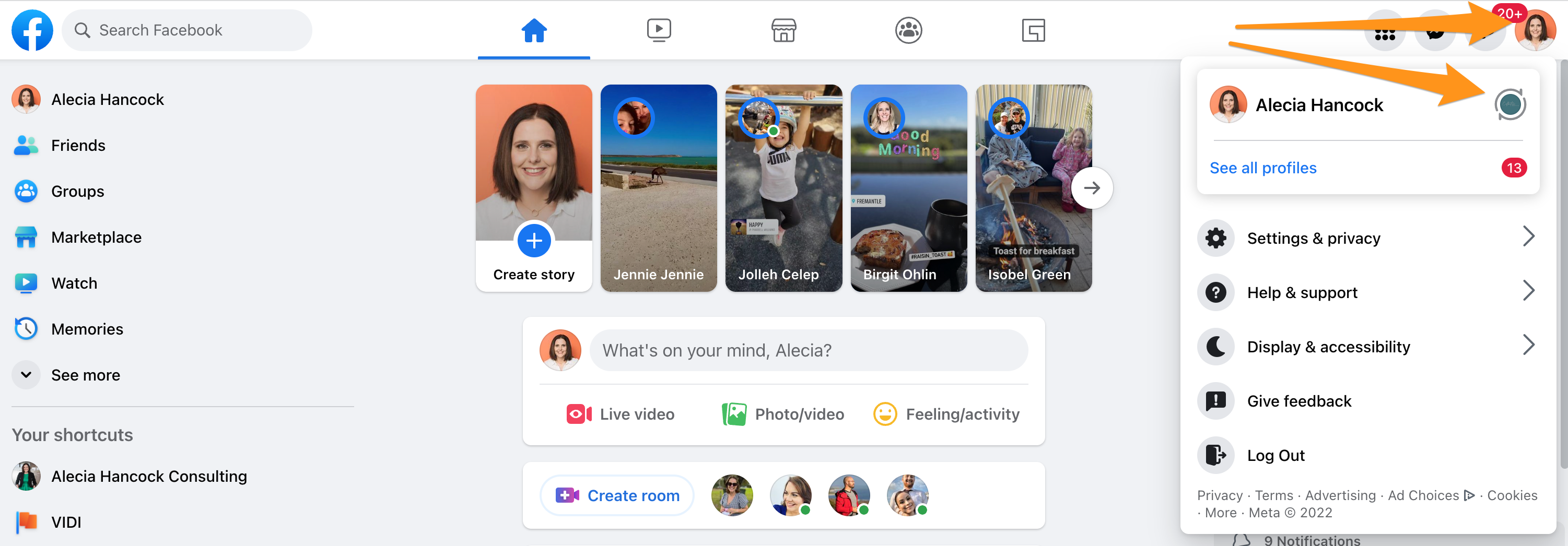
On the desktop your main feed will automatically become your Page feed instead of your personal feed. Voila!
I love that there is now a really easy way to browse your feed as your Facebook Page. Remember you can easily update your feed too. Click on the three dots on the top right hand corner of any posts to unfollow the account or snooze it for 30 days, so you're only being delivered relevant content that is useful to you.
If you're not sure how to follow a Facebook Page as your Page to begin with, don't worry. I have a free how to downloadable on my website that will walk you through that as well. Just head over here to check that out.
Get this weekly blog direct to your email!
i will never sell your information, for any reason.